Samsung has captured the market with their smartphones, and Samsung Galaxy S3 is one of the most popular models. The phone comes with massive features such as a wide-screen display, quality camera, vast memory space and more. It’s a fast phone with excellent HD screen. Altogether, this is a great android phone to own because, with it, you can finish tons of tasks effectively.
Some users have experienced microphone and audio problems and according to them, it happens when they get a call. If you have the same issue, follow the ways mentioned below to fix Samsung Galaxy S3 audio problems.
 thedroidguy.com
thedroidguy.com
See also: How to update Samsung Galaxy S3 to Android 4.4 KitKat
Finding out the Problem
Sometimes, it is easier to find a solution when you know where the problem lies. Without an idea of where the problem is, we may not be able to troubleshoot accurately and effectively. So to find out where the problem can possibly lie, open the dial pad on your S3 and dial the number *#7353#.
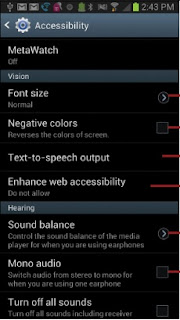 Once you enter this number and hit the phone icon like you would make a call, you will notice a new menu pop up on the screen in a few seconds. Tap on the first option which is Melody and you will be able to hear music playing on the earpiece of your Galaxy S3. Put it close to your ear and check if the music plays without breaking off or whether it plays or not.
Once you enter this number and hit the phone icon like you would make a call, you will notice a new menu pop up on the screen in a few seconds. Tap on the first option which is Melody and you will be able to hear music playing on the earpiece of your Galaxy S3. Put it close to your ear and check if the music plays without breaking off or whether it plays or not.
Then from the same menu, tap on Speaker and you will hear loud music playing from the Speaker. In ideal conditions, your phone will play the music from the speaker without any problems, but if the phone is not playing any music then there is a problem in the speaker of your device.
If the sound test shows that you do not have any problem with the earpiece or the speaker then there is a possibility that you are dealing with a bad music file or a bad software in your device. It means that your phone’s hardware is working as expected.
However, if the earpiece did not work then the problem lies in the hardware. While you can clean the speakers to ensure they work properly, deeper troubleshooting related to the hardware is best left to the repair shop.
Solution 1: Fixing the Speaker
Some users have found a reason for this problem. The signal strength falls down immediately after calls. To fix the problem temporarily, restart the phone. To fix the problem permanently follow the steps below:
- Go to Settings menu of your device
- Tap on Accessibility and make sure that “turn off all sounds” is not selected.
- Next, go to Settings again
- Tap on Sounds and check that the volume level is high and turned on.
Once you have completed these steps, you must check if noise reduction has been switched on in your phone. If it is on, it must be switched off. To do this:
- Go to the Settings menu of your device
- Tap on Call settings
- Now tap on Additional settings and see the noise reduction.
- If it is checked, then uncheck it.
If the problem is not solved, there might be some hardware issues in the speaker. Check the volume level.
Then check whether the connector is damaged. If so, then change the connector.
Solution 2: Fixing the Microphone
You may face two problems with your Samsung Galaxy S3 micro; no sound is accepted by the microphone, and the other problem is the microphone goes mute while calling.
If the sound is not accepted when you are speaking, then go to Settings and then record the sound using the sound recorder. If it does not work, then there is some hardware problem and it would be best to contact Samsung service center.
But if you see that the mic is working when you are recording voice, but at the time of making a call the phone is getting muted, then the problem is occurring because of noise filter cap. When the noise filter cap gets damaged, such issues occur. Noise filter cap is a rubber cap which protects the microphone hole from any damages. In such a case, you will have to change the noise filter cap.
Another problem that you may face with your Samsung Galaxy S3 is noisy sound. It normally happens when dust gets stored over the diaphragm. You have to replace the buzzer part of your phone.

Solution 3: Restart Your Device in Safe Mode
If a third party app is causing the problem then you will be able to find this out by restarting your device in Safe Mode.
- Bring up the Power Options menu on your screen by pressing the power key.
- Now tap and hold the Power option from the menu.
- You will get a pop-up asking if you would like to restart your device in safe mode
- Tap OK.
Your device will restart and it will have the words Safe Mode written on the screen. Now check if the problem you were facing has been fixed. If it is solved then a third party app is the culprit.

Restart your device to go back to normal mode and then uninstall the apps that may be causing the problem till the audio problem is fixed.
Use these solutions to fix the audio problems on the device so that you can continue enjoying your Samsung Galaxy S3.
In the below link, we have discussed the methods to fix the Samsung Galaxy S5 audioproblems. Click on the link to get solutions.

Aucun commentaire:
Enregistrer un commentaire